Serverless: Power Automate
By rickvdbosch
- 5 minutes read - 947 wordsIt’s Serverless September! The one month a year in which we can keep talking about Serverless to our friends without feeling bad about it. So here goes … 🤓
In this post we’ll have a look at Power Automate. Because of the low code / no code nature of the service, it’s a great fit for citizen developers to automate (business) processes. And although I love to code, it’s good to also look at these other types of services that expand the Serverless universe.
👩🏻💻 Citizen developers
Citizen developers aren’t new. We all know the (overly complex) spreadsheet that the entire company used, or the Access application you couldn’t do without. The term ‘citizen developer’, however, is new. With the rise of low code / no code platforms, citizen developers have become a valued part of IT within companies.
A citizen developer is a user who creates new business applications for consumption by others using development and runtime environments sanctioned by corporate IT. In the past, end-user application development has typically been limited to single-user or workgroup solutions built with tools like Microsoft Excel and Access..
Source: Gartner Information Technology Glossary - Citizen Developer
🔌 Power Platform
Power Automate is part of Microsoft Power Platform. This combines Power BI, Power Apps, Power Automate and Power Virtual Agents into a business application platform.
Powerful alone. Better together.
The Microsoft Power Platform is more than the sum of its parts. Connect them together—and to Office 365, Dynamics 365, Azure, and hundreds of other apps—and build end-to-end business solutions.
One of those parts is the subject of this article:
📜 Microsoft Flow Power Automate
Power Automate is the service formerly known as Microsoft Flow. And while the URL powerautomate.com does exist, it currently forwards to the ‘old’ flow.microsoft.com. Just like the app is still called Flow and the entire UI still uses that name.
Power Automate is a designer-first integration service that enables you to create automated workflows, connecting to an ever increasing collection of currently more than 350 (❗) popular services. These services include (lots of services in) Azure, Salesforce, Office 365, Twitter, GitHub, Twilio, MailChimp and Zendesk.
🌊 Types of Flows
There are five different types of Flows you can create:
- Automated flow: triggered by a designated event.
- Instant flow: triggered manually as needed.
- Scheduled flow: you choose when and how often it runs.
- UI flow: record a process in the user interface.
- Business process flow: guides users through a multistep process.
Most of them are pretty self-explanatory, while I do think we can break these up into two different groups. Numbers 1 to 3 are flows with different types of triggers, while 4 and 5 are different types of Flow alltogether.
🤖 Robotic Process Automation (RPA)
Robotic Process Automation (or RPA) automates interaction with a GUI, which enables you to automate repetitive, tedious tasks. In Power Automate, this is available through UI-flows. There’s a lot to be said about it, but it might be best illustrated with this video.
Earlier this year Microsoft aqcuired Softomotive which enables Microsoft …
further democratizing RPA and enabling everyone to create bots to automate manual business processes.
➕ Creating a Flow
There are three ways to create a new Flow:
- Start from a blank flow
- Start from a template
- Start from a connector
Starting from a blank flow, selecting one of the types of flows, enables us to build a totally custom flow. When starting from a template, you can select from hundreds of premade templates. These templates are arranged in categories Remote work, Email, Notifications, Save to cloud and Approval. Of course you can add all kinds of customizations to have the flow meet your needs. The last way to create a flow is by starting from a connector. This enables you to start working on a flow based on the source. So if you’re not sure about how to start the flow, but you do know the connector you’re going to need for it, this might be the preferred way to start working on your flow.
📝 Working on a Flow
Working on a flow will present you the Power Automate visual designer you see in the image below.
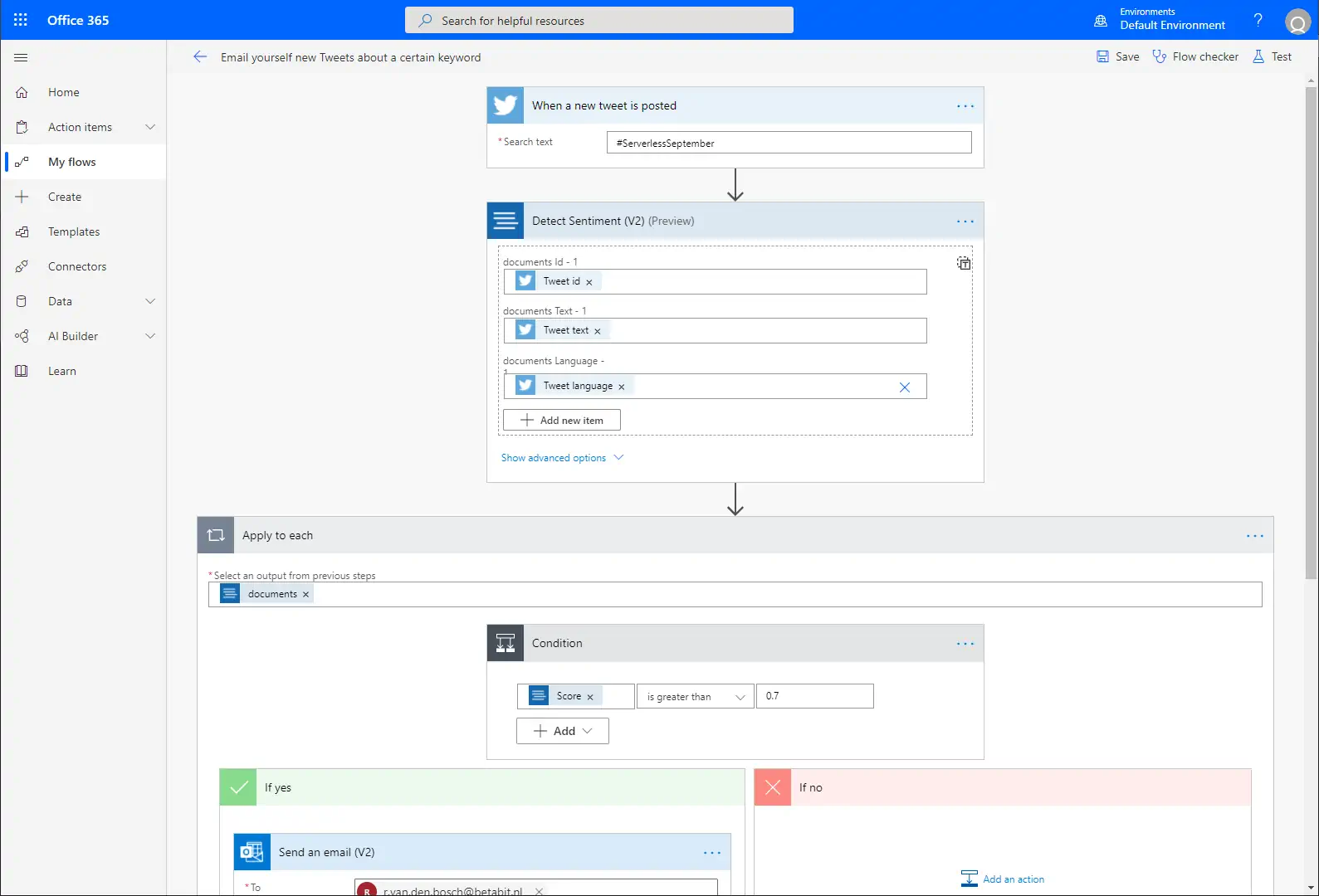
Power Automate visual designer
The flow in the image does the following:
- It triggers on new tweets containing #ServerlessSeptember
- It passes the tweet id, text and language into Cognitive Services Text Analytics
- If sentiment is more than 70% positive, it sends me an email with the tweet info
Now take into account that almost the entire flow is on the image… only the details for the email that is to be sent is not entirely visible. But you probably get the point 😁
💰 Licensing / Pricing
The licensing for Power Automate is dependent on a lot of factors. But here’s a simplified version of the different licensing plans:
| Plan | Price |
|---|---|
| Per user | $15 per user/month |
| Per user with attended RPA | $40 per user/month |
| Per flow | $500 for 5 flows per month |
| (additional flows: $100 per flow/month) |
Add-ons
| Add-on | Price |
|---|---|
| AI Builder | $500 per unit/month |
| Unattended RPA | $150 per bot/month |
Other
You get some Power Automate usage rights with for instance Microsoft 365 or Dynamics 365. The details are quite specific and depend on the type of license you have for the respective service. For more information about licensing in general, see Power Automate Pricing. For more detailed information you can download the Licensing guide.
📫 Closing
Power Automate is a very powerful service (pun intended) that enables business users to automate workflows without writing any code. It’s UI based and leverages the power of a great amount of connectors. If you haven’t done so already, go have a look!